Guide: How To Use A Clipper Plugin For Louder Mixes
September 18, 2024 - Maximize mix loudness without squashing it using a clipper plugin. Learn how clipping controls dynamics, adds warmth, and shapes sound for a polished final result.

Ever wonder how you could squeeze more loudness out of your mix without completely squashing it? Clipper plugins are a great tool for this and one of the go-to tools for music producers.
Imagine having the power to control your audio's peaks, add warmth, and introduce harmonic saturation, all with a simple tool. Clipper plugins allow you to maximize loudness and creatively shape your sound, making them essential for any music producer's toolkit.
How Does a Clipper Plugin Work?
Clipper plugins are some of my favorite tools for controlling the audio signal's dynamic range.
Before you start using them, it's important to understand the fundamental types of clipping, how they function, and when to use each type for the best results.
Understanding Clipping
Clipping occurs when an audio signal exceeds its maximum allowable level, causing distortion. In a clipper plugin, this process is controlled to reduce loudness peaks while maintaining the track's overall dynamic range.
Soft Clipping
Soft clipping introduces a more gradual distortion, providing a warm, analog-like saturation. This type of clipping is great for preserving the audio signal's natural character.
Soft clipper plugins are preferable for a more subtle effect. These clip in a way that rounds off the peaks, making them ideal for managing transients without losing the organic feel of the audio.
Hard Clipping
Hard clipping chops off the audio peaks sharply. This method produces a more aggressive sound and is useful for styles requiring prominent distortion.
Hard clipper plugins provide a cleaner, more controlled outcome, perfect for genres needing a bit more grit.
Multi-Band Clippers
Multi-band clipper plugins divide the audio signal into frequency bands and apply clipping separately, allowing finer control over which parts of the audio are affected. This makes them versatile for complex mixes where maintaining the integrity of specific frequencies is crucial.
By understanding these basics, you can effectively use clipper plugins to manage your audio's dynamic range and gain reduction, increase the perceived loudness of your tracks without causing digital artifacts and create a balanced and professional sound.
Clipper Use in Soundtrap: A Comprehensive Overview
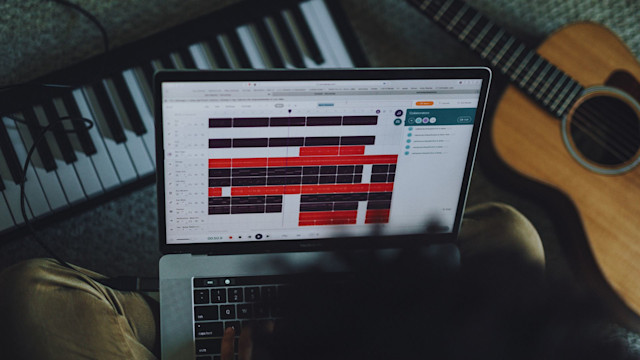
Soundtrap, a versatile online DAW, provides an accessible environment for music producers to utilize tools like clippers effectively.
While Soundtrap doesn't support third-party plugins, it offers built-in tools that mimic some of the features found in popular clippers.
You can load the Clipper plugin by selecting a track, clicking on the Fx button on the right, and then searching and selecting Clipper from the list of available effects.
Here’s a breakdown of how the clipper in Soundtrap works:
Soft Or Hard
This control lets you choose between soft and hard clipping. It's available in the top section of the plugin.
Soft clipping provides a smoother, more gradual distortion that rounds off peaks and adds warmth, making it ideal for subtle saturation.
Hard clipping, by contrast, cuts off peaks sharply, producing a more aggressive and pronounced distortion, perfect for louder, more energetic mixes.
Mix
The Mix control allows you to blend the clipped signal with the original, unprocessed audio.
At 100%, you’ll hear only the clipped signal, while at 0%, you’ll hear only the original track.
Adjusting this control allows you to fine-tune the balance between the clean and clipped sounds, helping you achieve a more refined result, especially when doing parallel processing.
Amount
This control adjusts how much clipping is applied to your audio.
Higher settings will clip more of the signal, creating a stronger distortion effect and reducing the dynamic range more aggressively.
Lower settings apply less clipping, giving you a more subtle result with fewer peaks being affected.
Makeup
The Makeup control compensates for any gain lost during the clipping process. After clipping reduces the peaks, the overall volume might drop.
Use the makeup gain to restore the signal’s loudness without affecting the clipping applied, ensuring your track maintains its impact.
Clippers for Various Applications
Clipper plugins are optimized for different uses, from mastering full mixes to mixing individual tracks and handling dynamic instruments like drums and percussion.
For Mastering
When it comes to mastering, transparency, and detailed control are crucial. Look for a clipper plugin with dual-stage distortion and frequency-selective threshold features, which provide precision and dynamic consistency while maintaining the clarity of your mix.
A plugin offering multiple clipping stages and built-in limiting is essential to keep the master punchy and clean, making it a favorite among mastering engineers.
Transparent clipping combined with dynamic control options is another key feature needed when using a clipper on the master bus, ensuring that the final limiter settings remain polished and clear.
For Mixing Individual Tracks
On individual tracks, it's important to find a clipper that offers transparent clipping with oversampling capabilities, providing just the right amount of saturation and control.
Whether working on a vocal or bass track, the ability to switch between different modes adds versatility. A plugin that includes multifunctional features, such as saturation, compression, and tape effects, is particularly useful for producers seeking a comprehensive solution on single tracks.
Frequency-specific clipping options are ideal for situations where you need fine control, whether making subtle enhancements or applying more aggressive distortion to individual elements in the mix.
For Drums and Percussion
When processing drums and percussion, clippers are great for adding punch and managing peaks. A plugin that offers aggressive yet musical clipping is ideal for snare drums and a full drum bus, providing the energy needed for contemporary production.
Look for tools with user-friendly interfaces and powerful clipping capabilities to bring out the necessary punch in your drums.
Precise dynamic control is another important feature, allowing you to enhance the impact of drum hits without sacrificing transparency or introducing too much color into the sound.
Recommended Clipper Plugin Features
Intuitive User Interfaces
An intuitive interface makes a significant difference in how seamlessly you can integrate the plugin into your workflow.
Look for a layout that is easy to navigate, with well-labeled controls and clear visual feedback.
A peak display can help you monitor the signal levels accurately. Tools like a stereo link allow you to manage the stereo field effectively. A plugin with these features enables you to focus more on the creative process rather than getting bogged down by complicated settings.
Advanced Controls for Dynamics
For fine-tuning your audio, advanced dynamic controls are essential. The ability to set the threshold level accurately and adjust the knee controls lets you achieve the perfect balance of clipping and dynamic range.
Having the option to blend clipping with other effects, such as limiting or EQ, adds flexibility. Complex stereo link options also allow for more nuanced spatial processing in your mixes.
These features ensure you can shape the sound precisely to meet your needs.
Clipper Plugins and Sound Design
Clipper plugins are invaluable in shaping the dynamic range and tonal qualities of your audio. By managing the clipping effect, you can add harmonic saturation, control the low end, and achieve pleasing sounds across various frequencies.
Achieving Desired Tonal Qualities
Clipper plugins help shape the tone of your track by controlling dynamic range and adding subtle warmth.
When you clip the high frequencies, you can achieve extra saturation that results in a more vibrant sound. This is particularly useful in genres where brightness is key.
Low-end frequencies often benefit from gentle clipping, which keeps the bass intact while adding a touch of harmonic saturation.
Using a sine wave as a test signal can help you adjust the clipper settings precisely. By fine-tuning the parameters, you can achieve a pleasing sound that fits your mix.
Creative Techniques with Clipping
Beyond traditional uses, clipping can be employed creatively to add unique textures to your tracks.
Heavy layers of distortion can be added to particular elements, providing a more aggressive tone. You can also apply clipping effects selectively to parts of a track to create contrasts in dynamic range.
Experiment with combining different plugins, such as multi-band soft clippers or single-band hard clippers, to explore various textures. Clipping not only provides control but also opens up new avenues for creativity in your sound design.
Conclusion
We cover how to effectively use clipper plugins to make your mixes louder and more polished without sacrificing quality. Starting with the basics of clipping, we explored the differences between soft and hard clipping and how to apply them at various stages of your production.
I highly recommend learning how to use these versatile tools; whether you're working on mastering an entire track or fine-tuning individual elements, clippers give you the power to control dynamic range and loudness while preserving the integrity of your sound.
By using the right clipping techniques, you’ll be able to add warmth, manage peaks, and creatively enhance your mixes. As you integrate these tools into your workflow, you’ll find that they can bring out the clarity and punch you need, opening up new possibilities in your music production.
About the author
Tero Potila is a professional music composer and producer. His career combining knowledge and experience from music, TV, film, ad, and game industries gives him a unique perspective that he shares through posts on teropotila.com.
Get started with Soundtrap today!